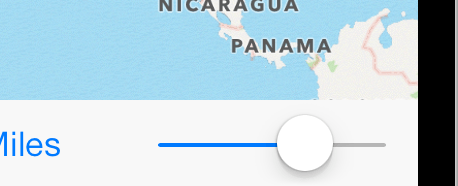UIAlert and UIActionSheet have been replaced by UIActionViewController which now handles both.
To demonstrate both in one example I’ll make a short little tutorial showing how to fire an AlertView and also how to bring up an ActionSheet with options.
Start with a new project, single view application, Click NEXT. Select (language)Swift, (device)iPhone, and Save wherever you wish.
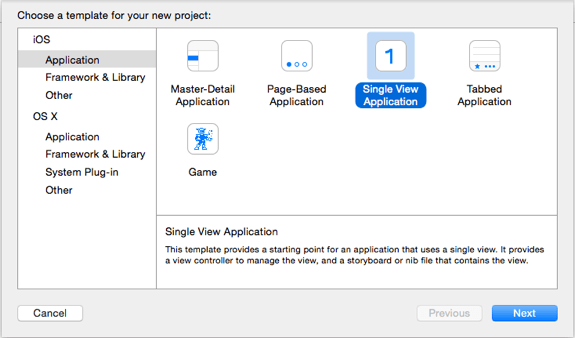
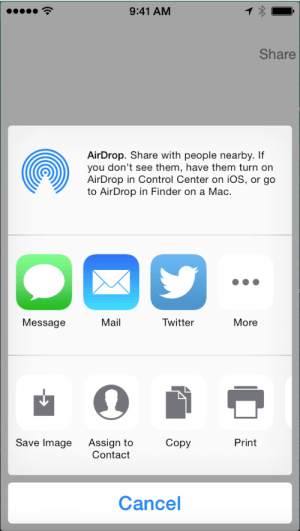 Apple makes it incredibly easy to add social sharing to your app. There are at least two ways to do this.
Apple makes it incredibly easy to add social sharing to your app. There are at least two ways to do this.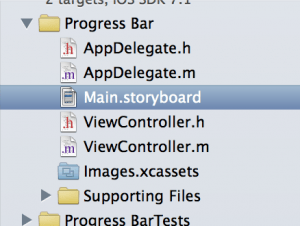 When the project is ready to go, load up the storyboard by clicking on Main.storyboard in the navigation pane to the left. When the storyboard loads up, you will see just a single view that is currently empty. We need to add a few objects to it which will include a progress bar and an image view. All this simple app will do is load up a pre-defined URL and as the page loads, it will show the progress of the page load and when done, it will show the item on screen.
When the project is ready to go, load up the storyboard by clicking on Main.storyboard in the navigation pane to the left. When the storyboard loads up, you will see just a single view that is currently empty. We need to add a few objects to it which will include a progress bar and an image view. All this simple app will do is load up a pre-defined URL and as the page loads, it will show the progress of the page load and when done, it will show the item on screen.