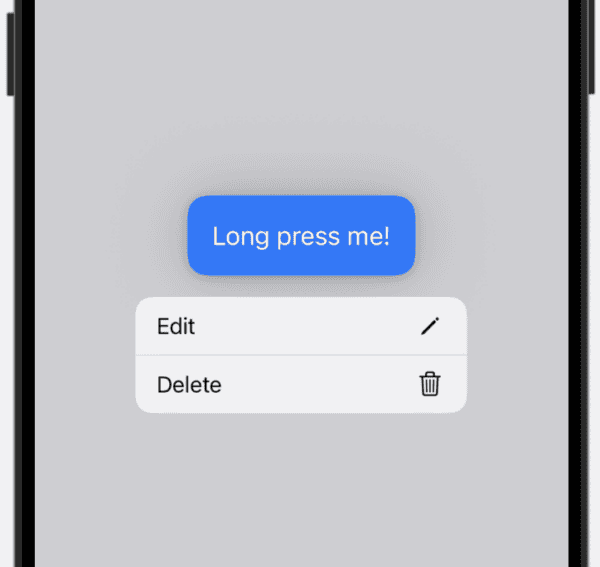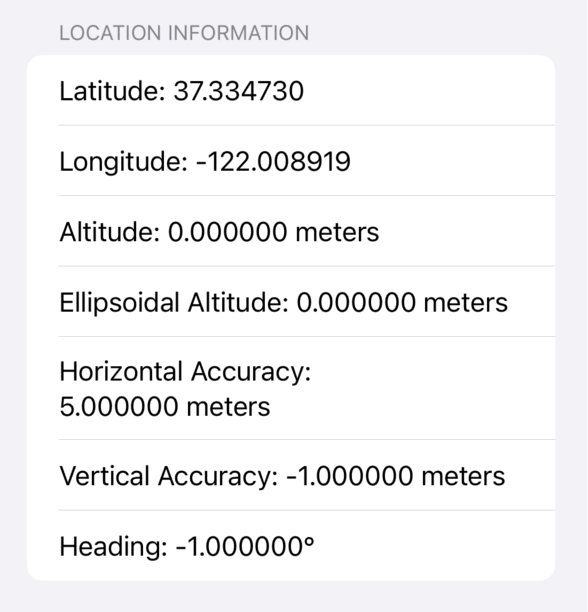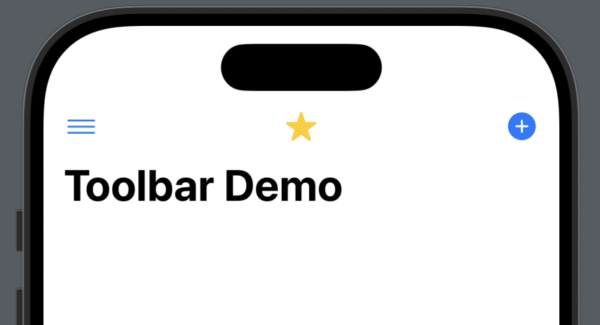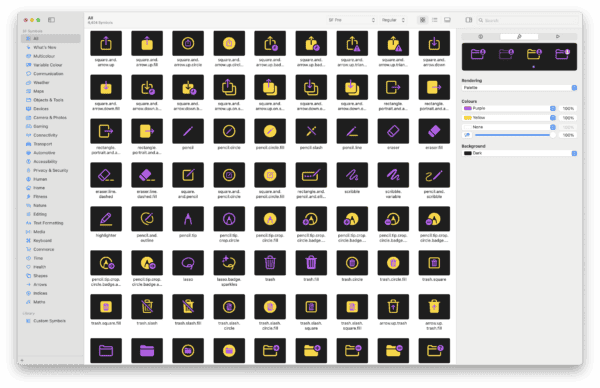Parse.com was a MBaaS that shut down in 2017 and became Parse Platform, which is now an open-source version with a thriving community. It is a backend framework for mobile and web applications that you can install on a server and host yourself.
I first started using Parse when it was new, I believe around 2012/2013 on a project building an iPad app for time tracking at various locations on the west coast of the USA.
[Read more…]