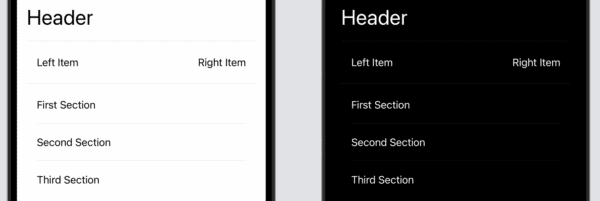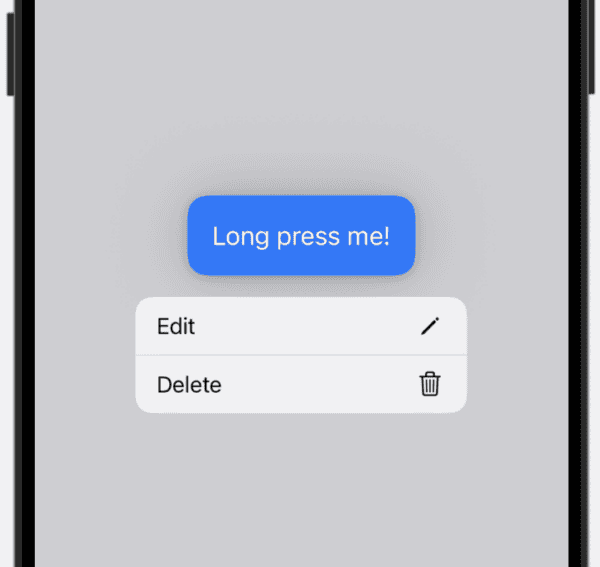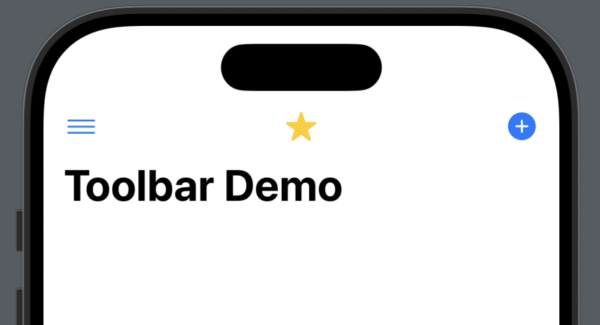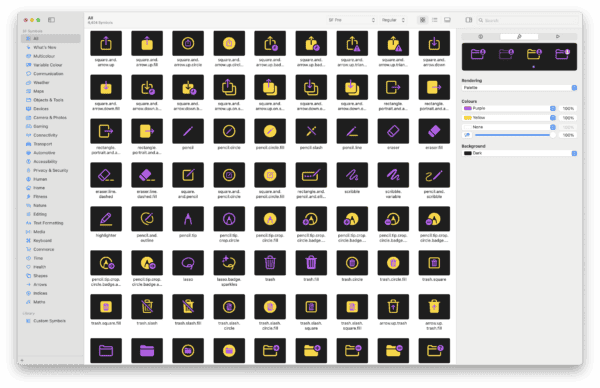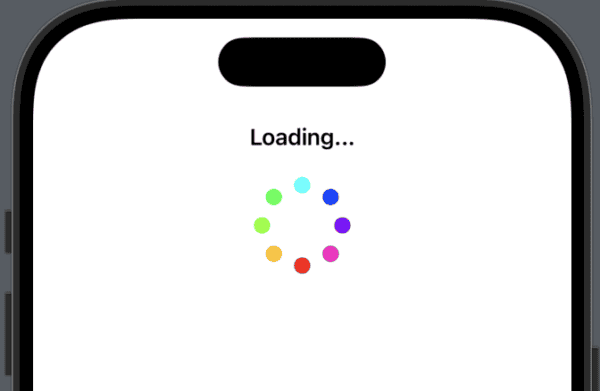
When an app needs to take time to process something, such as waiting for a download or processing information, it’s ideal to provide a visual cue to show that something is happening. Depending on the task, you might choose to display a progress meter that estimates, or provides, the progress. Alternatively, you could simply show an animation to indicate that something is happening.
Today we’ll look at the latter and create a custom loading spinner.
[Read more…]